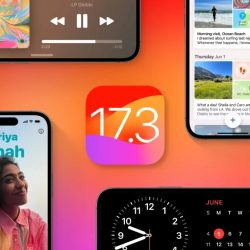The next generation of Mac software called macOS Big Sur is now in open beta. Details on how to download the new software are available on Webtekno.
Apple has been running macOS open beta programs for people interested for several years. Thus, those who want to test the new operating system on their own devices and provide feedback to the company.
Those who want to be among these people can download the operating system in open beta. If you’re one of these people, we’re going to take it step by step. This allows you to try new features before anyone else and contribute to their development.
It’s not really complicated for Apple to win the right to download the beta it released for its new operating system. This means that the average Mac user can complete the installation very comfortably. In this article, we will explain what you need to do during the step-by-step download process.
Before we begin this process, let us remind you that Apple has made closed betas for developers from time to time, or open betas that are accessible to everyone, as in this example. These beta processes have new features as well as bugs and are not ideal for everyday use. You have to consider that, too.
If you’re using a beta version operating system included in Apple’s Beta Software Program, you can download very easily. Here’s what you need to do:
- Go to System Preferences.
- Click the Software Updates tab.
- The new update will appear here. Download the update.
If you are not a beta user
-
Sign up for Apple’s Beta Software Program.
-
To do this, go to beta.apple.com from safari.
-
Press the Register/Sign Up button.
-
Type your Apple ID email address and password.
-
Press the Sign In button.
-
Once you’re logged in, click the macOS tab.
-
Press the Download macOS Open Beta Access Tool button.
-
Open your file from the Downloads screen.
-
Double-click the file package to start setup.