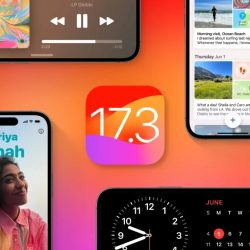Absolutely, scheduling text messages can be incredibly useful for various purposes, including reminding family members about chores or notifying someone about your plans. Using the Shortcuts app on your iPhone, you can automate this process. Here’s how you can schedule a text using the Shortcuts app on your iPhone:
Open the Shortcuts App:
Launch the Shortcuts app on your iPhone. If you don’t have it installed, you can download it from the App Store.
Create a New Automation:
At the bottom of the screen, tap the Automation icon.
Tap the “+” (Add) icon to create a new automation. If you don’t have any existing automations, you might see an option like “New Automation” in the center of the screen.
Choose the Trigger:
In the Personal Automation menu, choose the trigger that will initiate the sending of your text message. For instance, you can select “Time of Day” to schedule your text for a specific time.
Set the Time and Frequency:
Configure the specific time you want the message to be sent.
Under “Repeat,” select whether you want the text to be sent daily, weekly, or monthly. If you choose weekly or monthly, select the specific days.
Configure Confirmation (Optional):
You can choose whether you want your iPhone to ask for confirmation before sending the text. Select “Run After Confirmation” if you want to confirm manually. If you want the text to send automatically, tap “Run Immediately.”
Compose Your Message:
Tap “Next.”
Tap “Send Message.”
In the box that says “Send ‘Message’ to Recipients,” tap “Message” to compose the automated text.
Select Recipients:
Tap “Recipients” to choose the person or group you want to send the message to.
Once you’ve chosen your recipients, tap “Done.”
Save and Verify:
Tap “Done” to save your scheduled text. You can now find this in your Automations tab.
Remember, you can always go back to the Shortcuts app and edit or delete your automation if you need to make changes to your scheduled text. This process ensures that your text messages will be sent automatically at the scheduled time, providing a convenient way to manage your communications.